专属企业存储服务-Linux(CentOS)磁盘扩容后处理(fdisk):新增分区
新增分区
本操作以该场景为例,为系统盘扩容后的空间分配一个新的分区,并挂载到“/opt”下,此时可以不中断业务。
- 执行以下命令,查看磁盘的分区信息。
fdisk -l
回显类似如下信息,“/dev/xvda”表示系统盘。[root@ecs-bab9 test]# fdisk -lDisk /dev/xvda: 64.4 GB, 64424509440 bytes, 125829120 sectorsUnits = sectors of 1 * 512 = 512 bytesSector size (logical/physical): 512 bytes / 512 bytesI/O size (minimum/optimal): 512 bytes / 512 bytesDisk label type: dosDisk identifier: 0x000cc4ad Device Boot Start End Blocks Id System/dev/xvda1 * 2048 2050047 1024000 83 Linux/dev/xvda2 2050048 22530047 10240000 83 Linux/dev/xvda3 22530048 24578047 1024000 83 Linux/dev/xvda4 24578048 83886079 29654016 5 Extended/dev/xvda5 24580096 26628095 1024000 82 Linux swap / Solaris
- 执行以下命令,进入fdisk分区工具,以“/dev/xvda”为例。
fdisk /dev/xvda
回显类似如下信息:[root@ecs-bab9 test]# fdisk /dev/xvdaWelcome to fdisk (util-linux 2.23.2).Changes will remain in memory only, until you decide to write them.Be careful before using the write command.Command (m for help):
- 输入“n”,按“Enter”,开始新建分区。
本例中由于系统盘原来已经有5个分区,所以系统自动添加第6分区。
回显类似如下信息:Command (m for help): nAll primary partitions are in useAdding logical partition 6First sector (26630144-83886079, default 26630144):
- 输入新分区的起始磁柱编号,如设置默认值,按“Enter”。
起始磁柱编号必须大于原有分区的结束磁柱编号。
回显类似如下信息:First sector (26630144-83886079, default 26630144):Using default value 26630144Last sector, +sectors or +size{K,M,G} (26630144-83886079, default 83886079): - 输入新分区的截止磁柱编号,按“Enter”。
本步骤中使用默认截止磁柱编号为例。
回显类似如下信息:Last sector, +sectors or +size{K,M,G} (26630144-83886079, default 83886079):Using default value 83886079Partition 6 of type Linux and of size 27.3 GiB is setCommand (m for help): - 输入“p”,按“Enter”,查看新建分区。
回显类似如下信息:
Disk /dev/xvda: 64.4 GB, 64424509440 bytes, 125829120 sectorsUnits = sectors of 1 * 512 = 512 bytesSector size (logical/physical): 512 bytes / 512 bytesI/O size (minimum/optimal): 512 bytes / 512 bytesDisk label type: dosDisk identifier: 0x000cc4ad Device Boot Start End Blocks Id System/dev/xvda1 * 2048 2050047 1024000 83 Linux/dev/xvda2 2050048 22530047 10240000 83 Linux/dev/xvda3 22530048 24578047 1024000 83 Linux/dev/xvda4 24578048 83886079 29654016 5 Extended/dev/xvda5 24580096 26628095 1024000 82 Linux swap / Solaris/dev/xvda6 26630144 83886079 28627968 83 LinuxCommand (m for help):
- 输入“w”,按“Enter”,将分区结果写入分区表中。
回显类似如下信息:
Command (m for help): wThe partition table has been altered!Calling ioctl() to re-read partition table.WARNING: Re-reading the partition table failed with error 16: Device or resource busy.The kernel still uses the old table. The new table will be used atthe next reboot or after you run partprobe(8) or kpartx(8)Syncing disks.
表示分区创建完成。
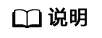
如果之前分区操作有误,请输入“q”,则会退出fdisk分区工具,之前的分区结果将不会被保留。
- 执行以下命令,将新的分区表变更同步至操作系统。
partprobe
- 执行以下命令,设置新建分区文件系统格式。
以ext4文件格式为例:
mkfs -t ext4 /dev/xvda6
回显类似如下信息:[root@ecs-bab9 test]# mkfs -t ext4 /dev/xvda6mke2fs 1.42.9 (28-Dec-2013)Filesystem label=OS type: LinuxBlock size=4096 (log=2)Fragment size=4096 (log=2)Stride=0 blocks, Stripe width=0 blocks1790544 inodes, 7156992 blocks357849 blocks (5.00%) reserved for the super userFirst data block=0Maximum filesystem blocks=2155872256219 block groups32768 blocks per group, 32768 fragments per group8176 inodes per groupSuperblock backups stored on blocks: 32768, 98304, 163840, 229376, 294912, 819200, 884736, 1605632, 2654208, 4096000Allocating group tables: doneWriting inode tables: doneCreating journal (32768 blocks): doneWriting superblocks and filesystem accounting information: done
格式化需要等待一段时间,请观察系统运行状态,若回显中进程提示为done,则表示格式化完成。
- 执行以下命令,将新建分区挂载到需要增加空间的目录下,以“/opt”为例。
mount /dev/xvda6 /opt
回显类似如下信息:[root@ecs-bab9 test]# mount /dev/xvda6 /opt[root@ecs-bab9 test]#
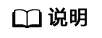
新增加的分区挂载到不为空的目录时,该目录下原本的子目录和文件会被隐藏,所以,新增的分区最好挂载到空目录或者新建目录。如确实要挂载到不为空的目录,可将该目录下的子目录和文件临时移动到其他目录下,新分区挂载成功后,再将子目录和文件移动回来。
- 执行以下命令,查看挂载结果。
df -TH
回显类似如下信息:[root@ecs-bab9 test]# df -THFilesystem Type Size Used Avail Use% Mounted on/dev/xvda2 xfs 11G 7.4G 3.2G 71% /devtmpfs devtmpfs 4.1G 0 4.1G 0% /devtmpfs tmpfs 4.1G 82k 4.1G 1% /dev/shmtmpfs tmpfs 4.1G 9.2M 4.1G 1% /runtmpfs tmpfs 4.1G 0 4.1G 0% /sys/fs/cgroup/dev/xvda3 xfs 1.1G 39M 1.1G 4% /home/dev/xvda1 xfs 1.1G 131M 915M 13% /boot/dev/xvda6 ext4 29G 47M 28G 1% /opt


 下载专属企业存储服务用户手册完整版
下载专属企业存储服务用户手册完整版






